Answer
Apr 21, 2015 - 07:13 AM
Hi ,
When you click the APPLY Button then the SmartWord4TFS will create the 'TMPLT PLN UserStory' WorkItem SmartPart having all these fields which you had selected in it. And you get a new button\dropdwon of INSERT SMART PART in the SmartWord4TFS Menu bar. So by using this INSERT SmartPart you or other users can insert this 'TMPLT PLN UserStory' WorkItem anywhere in the document, they just have to place the cursor in the document where they want this SmartPart and then click it from the Insert SmartPart dropdown.
Please see the snapshot in this regard.
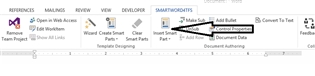
Thanks,
Umair Abbasi.
When you click the APPLY Button then the SmartWord4TFS will create the 'TMPLT PLN UserStory' WorkItem SmartPart having all these fields which you had selected in it. And you get a new button\dropdwon of INSERT SMART PART in the SmartWord4TFS Menu bar. So by using this INSERT SmartPart you or other users can insert this 'TMPLT PLN UserStory' WorkItem anywhere in the document, they just have to place the cursor in the document where they want this SmartPart and then click it from the Insert SmartPart dropdown.
Please see the snapshot in this regard.
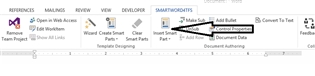
Thanks,
Umair Abbasi.

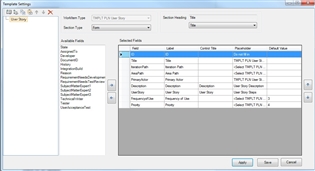

By
So you're saying that I should create the smartPart using the wizard, then save the file and share it with them so they may use the same smartpart?
Add New Comment