Answer
Oct 12, 2016 - 06:26 AM
If User has bound any IP on their system; Please follow these steps to update it on web config file too.
1. Invoke inetmgr through Windows’s Run command/Start Menu.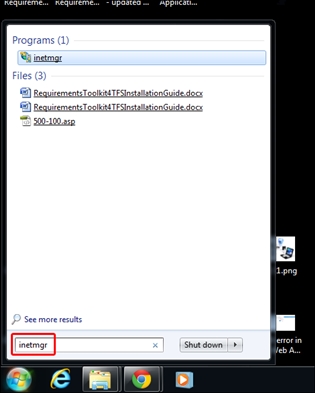
2. Expand the node in the left-side panel of the Internet Information Services (IIS) Manager and Click the Application Pools option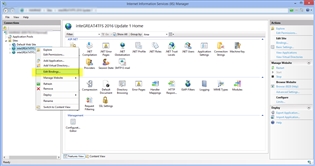
3. Right click “inteGREAT4TFS 2016 Update XX” and select the “Edit Binding.” option (refer to highlighted option above)
4. The “Site Bindings” window will be displayed. The “IP Address” field would display which IP has been bound (if any). 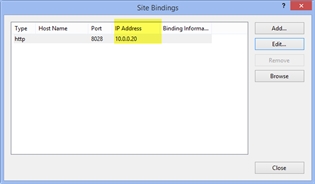
5. Note that the “IP” i.e. 10.0.0.20 ; and go to installation directory path i.e.
<Default Installation Drive>:\Program Files (x86)\eDev Technologies\inteGREAT4TFS 2016 Update 2\User Interface
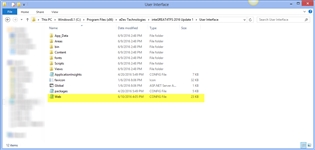
6. Select the “Web” Config file among the list displayed in folder. (Refer to above highlighted file in snap)
7. Right click and open it with “Notepad” ( as shown below)
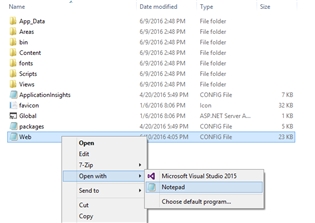
8. Search for the tag i.e. <add key="ServiceAddress" value="….."/> (as per below snap) ; and update its value=http://<machine name>:8027/ with IP address bound and noted above. i.e.
value=http://10.0.0.20:8027/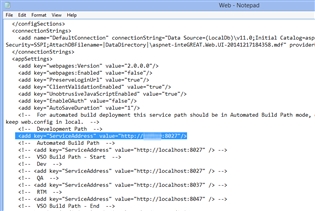
Save this file. Close it.
NOTE:
======
In case; it is not allowed for the user to save the notepad file with changes on same directory; Please save it on the desktop first.
Than Copy it back to this directory i.e. location and replace.
9. Switch back to IIS Manger window; and restart both inteGREAT services under “Sites” folder.
Regards
Ather


Add New Comment