Answer
Jan 23, 2017 - 04:09 AM
Hi ,
Yes you can lock the modifications by using the "Contents cannot be edited" checkbox from the 'Content Control Properties' Window of that content control which you have selected.
Please see the following images in this regard.
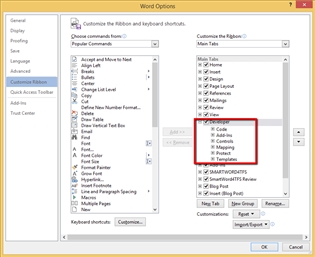
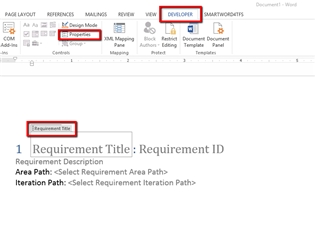
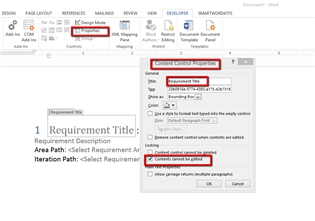
After this if you still face this issue then kindly do let us know.
Thanks & Regards,
Umair Abbasi.
Yes you can lock the modifications by using the "Contents cannot be edited" checkbox from the 'Content Control Properties' Window of that content control which you have selected.
Please see the following images in this regard.
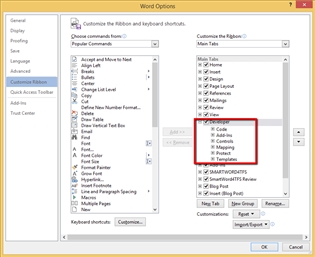
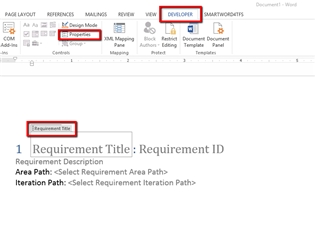
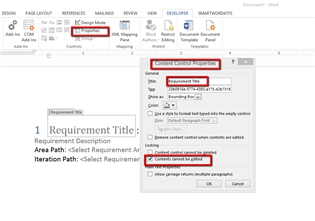
After this if you still face this issue then kindly do let us know.
Thanks & Regards,
Umair Abbasi.


By
Ok, this is solution after export but what about a solution before export? I would like to export workitems from TFS in a word document with pre-set blocked cells. Thanks.
By
Yes you can achieve this by creating Smart Part. For Example: you want your Feature WorkItem from TFS to be exported with blocked cells.
1)- Open Word document, Create/Add Feature WorkItem using “Show Process Template” option.
2)- Select all required fields of Feature WorkItem which is needed to be blocked and make them Non-editable using above defined option i.e. "Contents cannot be edited".
3)- Now make it Smart part using option "Auto Create Smart Parts" option (as shown below):
4)- Feature WorkItem with Non-Editable settings would be created as Smart Part and thus whenever Feature is fetched from TFS; it would be displayed in saved format (as saved in Smart Part)i.e. Locked state.
I hope this resolves your issue. If not; you can always consult back to us.
Thanks and Regards,
Hammad Masood
Add New Comment