Answer
Apr 06, 2017 - 03:28 AM
Hi,
Yes you can Pre-fill a specific field of a Work item with a defined text while copying it using Baseline in the target Project using the following steps
1. Close inteGREAT4TFS application
2. Go to the location <inteGREAT4TFS Installation Drive>:\Users\Public\Documents
3. Open the file IG4TFSUserSetting in the notepad.
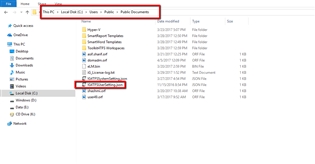
4. Search for the below contents
Enter the name of the filed within the ‘’ in the name field
Enter the Value to be pushed within the ‘’ in the Value field
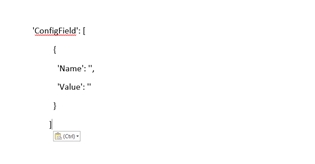
Basically, there are two approaches that user can do EITHER set a static value into the target project field For example: User want to populate the ‘Description’ field of target project with value ‘login details’ (static text):
Name: ‘Description’
Value: ‘login details’
OR
Get value from source project field and set into the target project field For example: User want to populate the ‘Description’ field of target project with value of ‘Area Path’ field of source project:
Name: ‘Description’
Value: ‘@Area Path’ [Please note that to get value of a specific field, <Field name> must be mentioned with ‘@’ character]
5. If you want to add more than one field perform the following steps otherwise skip this step.
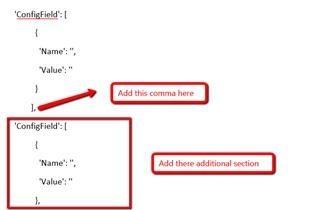
6. Save the file, if you don’t have the admin rights save the file on desktop and then replace it in the same folder with the existing file.
Yes you can Pre-fill a specific field of a Work item with a defined text while copying it using Baseline in the target Project using the following steps
1. Close inteGREAT4TFS application
2. Go to the location <inteGREAT4TFS Installation Drive>:\Users\Public\Documents
3. Open the file IG4TFSUserSetting in the notepad.
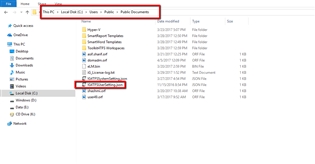
4. Search for the below contents
Enter the name of the filed within the ‘’ in the name field
Enter the Value to be pushed within the ‘’ in the Value field
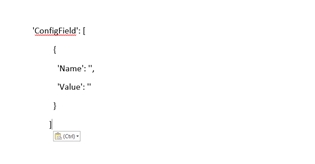
Basically, there are two approaches that user can do EITHER set a static value into the target project field For example: User want to populate the ‘Description’ field of target project with value ‘login details’ (static text):
Name: ‘Description’
Value: ‘login details’
OR
Get value from source project field and set into the target project field For example: User want to populate the ‘Description’ field of target project with value of ‘Area Path’ field of source project:
Name: ‘Description’
Value: ‘@Area Path’ [Please note that to get value of a specific field, <Field name> must be mentioned with ‘@’ character]
5. If you want to add more than one field perform the following steps otherwise skip this step.
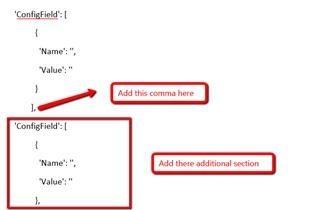
6. Save the file, if you don’t have the admin rights save the file on desktop and then replace it in the same folder with the existing file.
Regards
Ather


Add New Comment