Answer
Nov 23, 2017 - 04:09 AM
Hi,
You can Install the MongoDB by following the below steps:
1. Open IIS-[Internet information Services]
2. Stop IIS

3. Enable Mongo from MR4TFS service
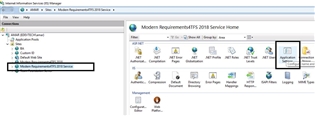
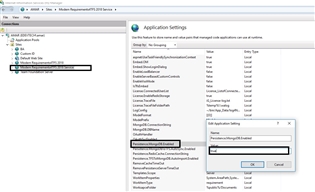
4. Download MONGO.ZIP [https://smartoffice4tfs.blob.core.windows.net/product/MongoDB.zip]
5. Extract MongoDB.zip and run "runme.bat" to auto install and configure MongoDB. This will auto install and start MongoDB service.
6. Start IIS

7. Make sure Mongo is installed and started successfully . Go to Run window and type “services.msc”
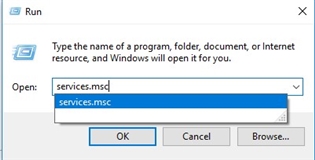
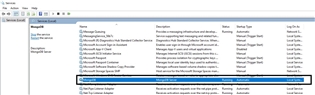
Thanks and Reagrds
Ather
You can Install the MongoDB by following the below steps:
1. Open IIS-[Internet information Services]
2. Stop IIS

3. Enable Mongo from MR4TFS service
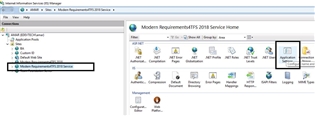
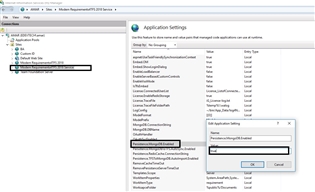
4. Download MONGO.ZIP [https://smartoffice4tfs.blob.core.windows.net/product/MongoDB.zip]
5. Extract MongoDB.zip and run "runme.bat" to auto install and configure MongoDB. This will auto install and start MongoDB service.
6. Start IIS

7. Make sure Mongo is installed and started successfully . Go to Run window and type “services.msc”
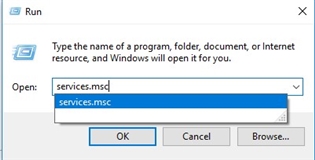
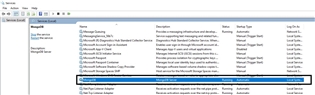
Thanks and Reagrds
Ather


Add New Comment